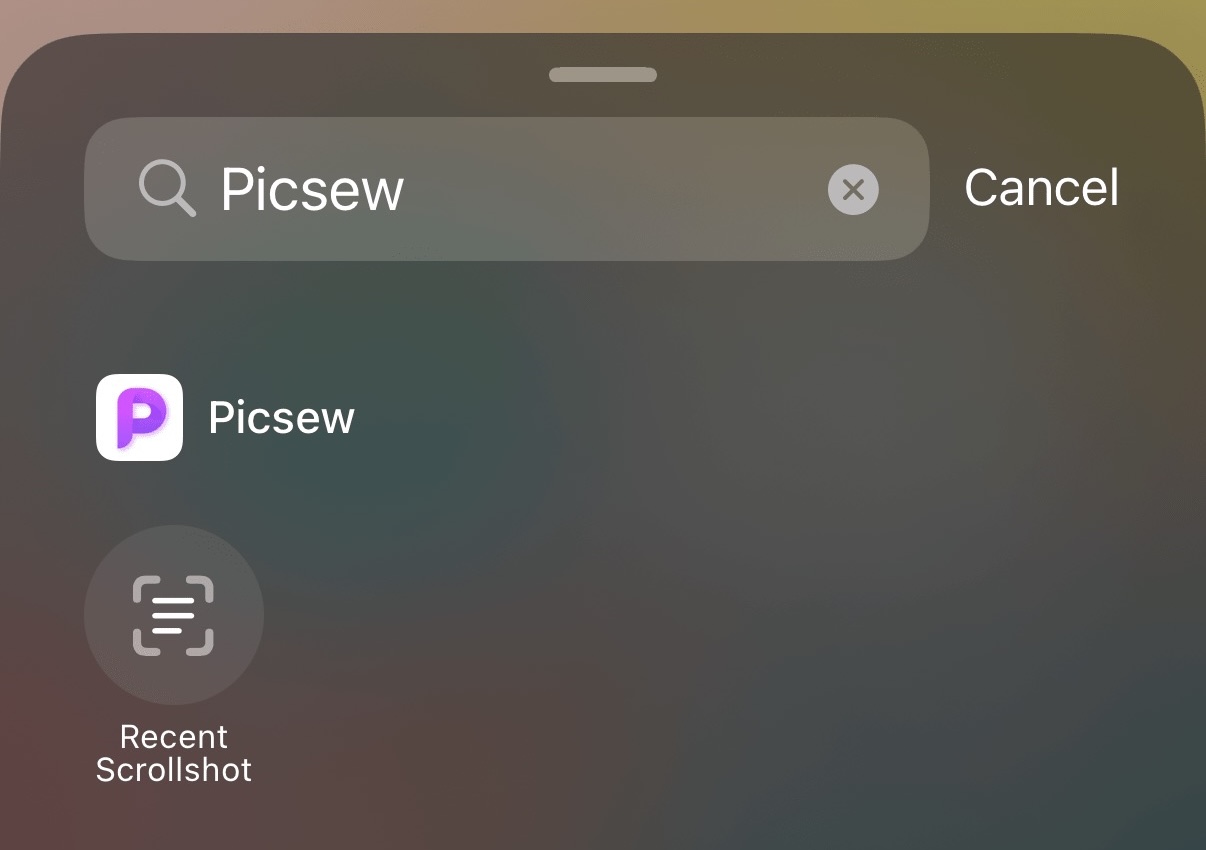Widget (iOS 17+)
Enable Widgets (Requires iOS 17 and later)¶
-
Long press on an empty area of the home screen until the "Edit" or "Add" button appears in the top left corner.
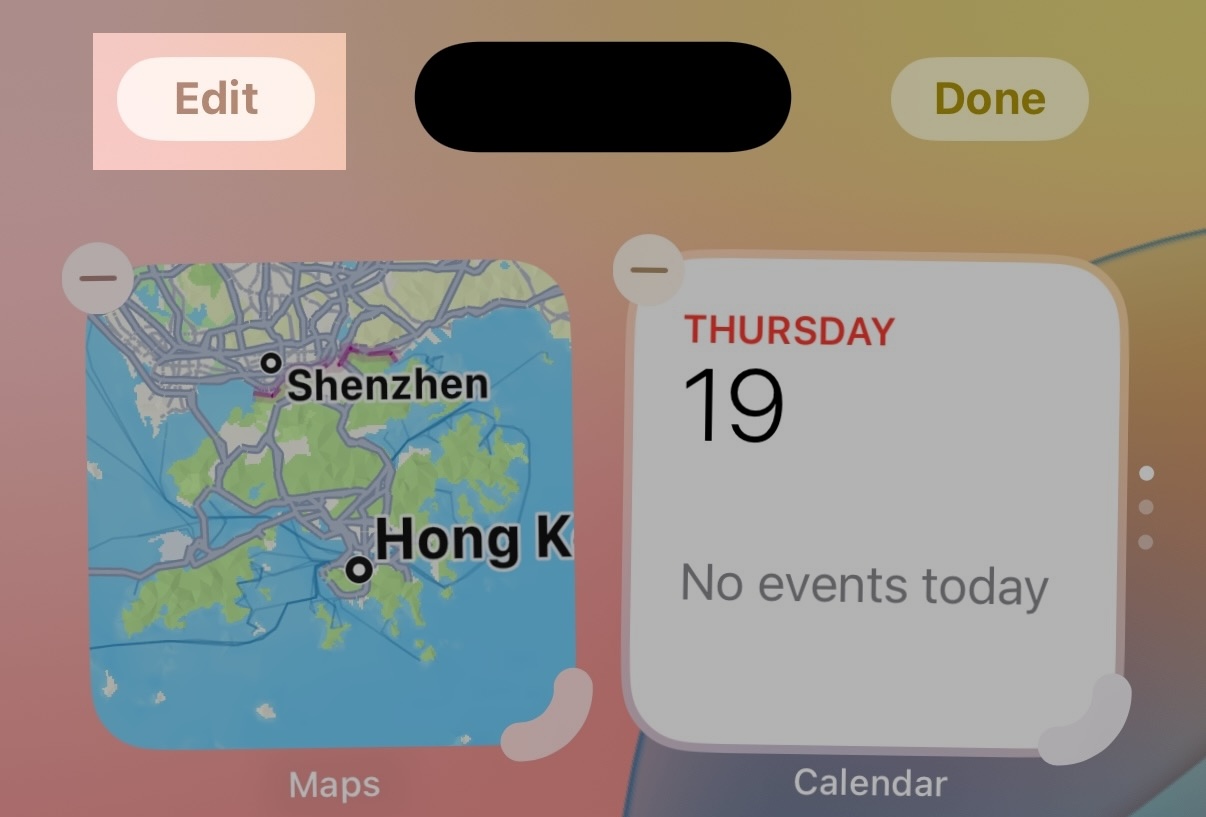
-
If the "Edit" button appeared in the previous step, tap "Add Widget".
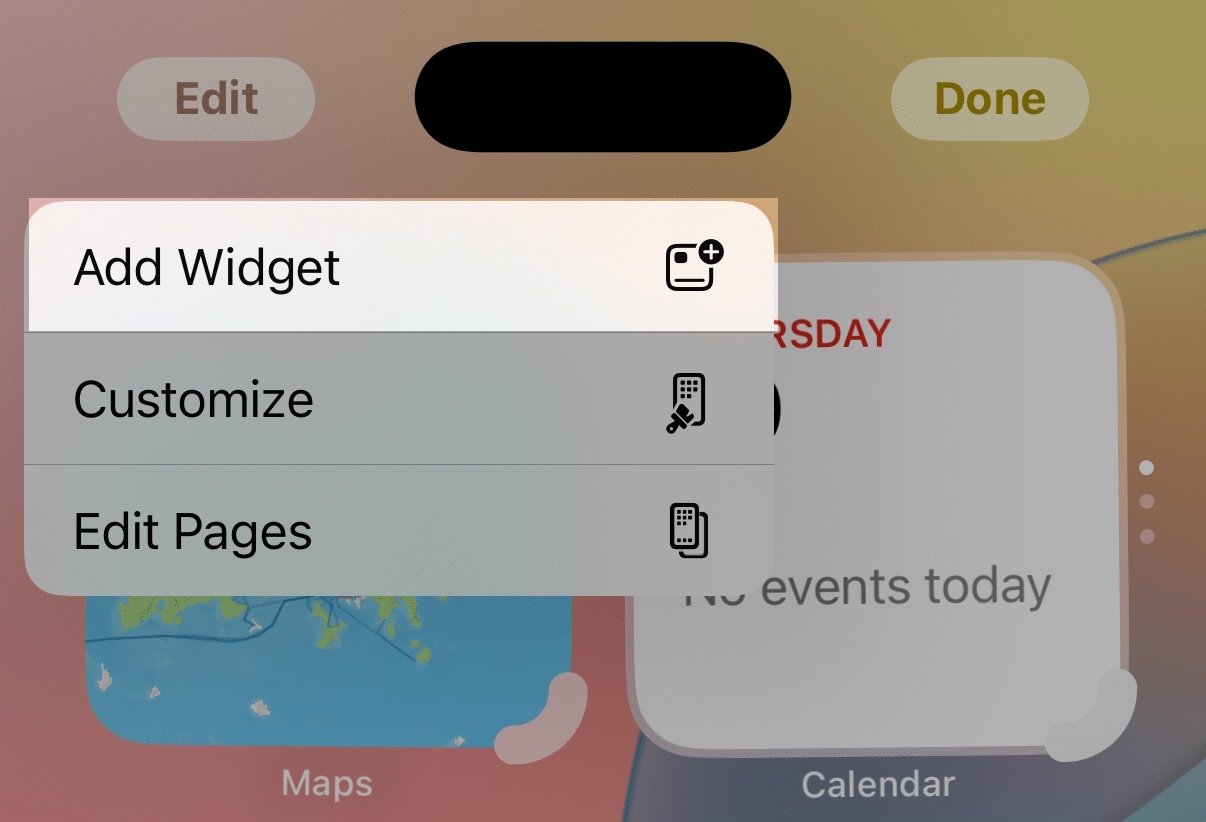
-
In the search box, type Picsew, then select Picsew.
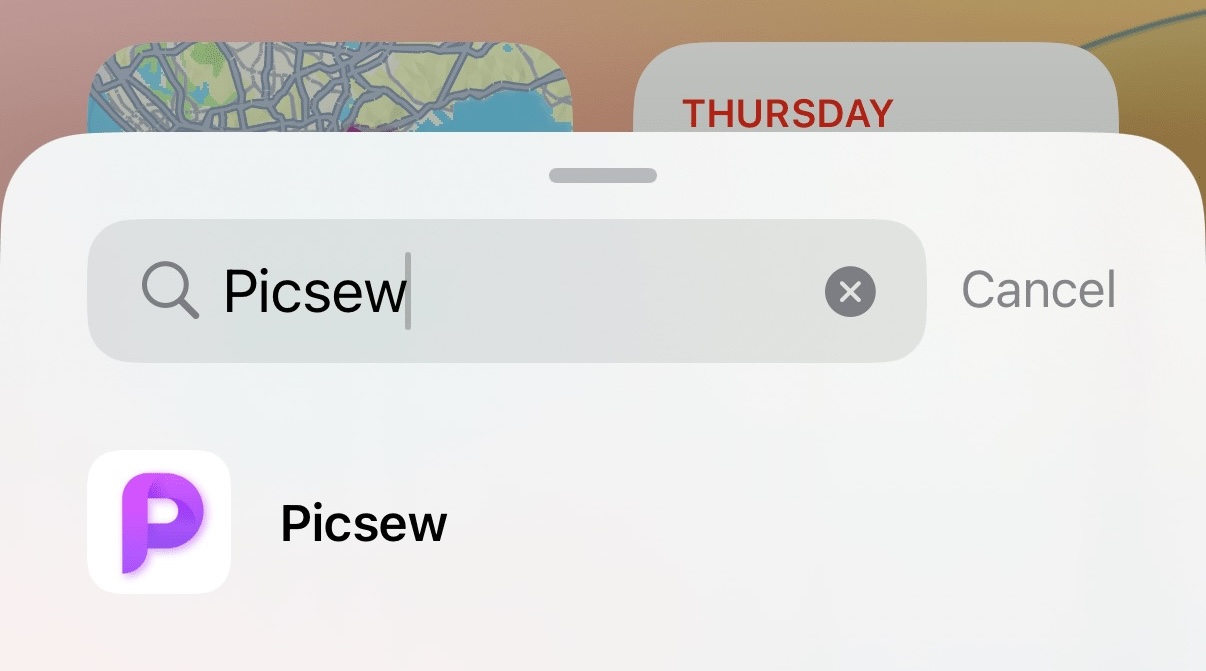
-
Tap the button at the bottom to add the widget to your home screen or lock screen.
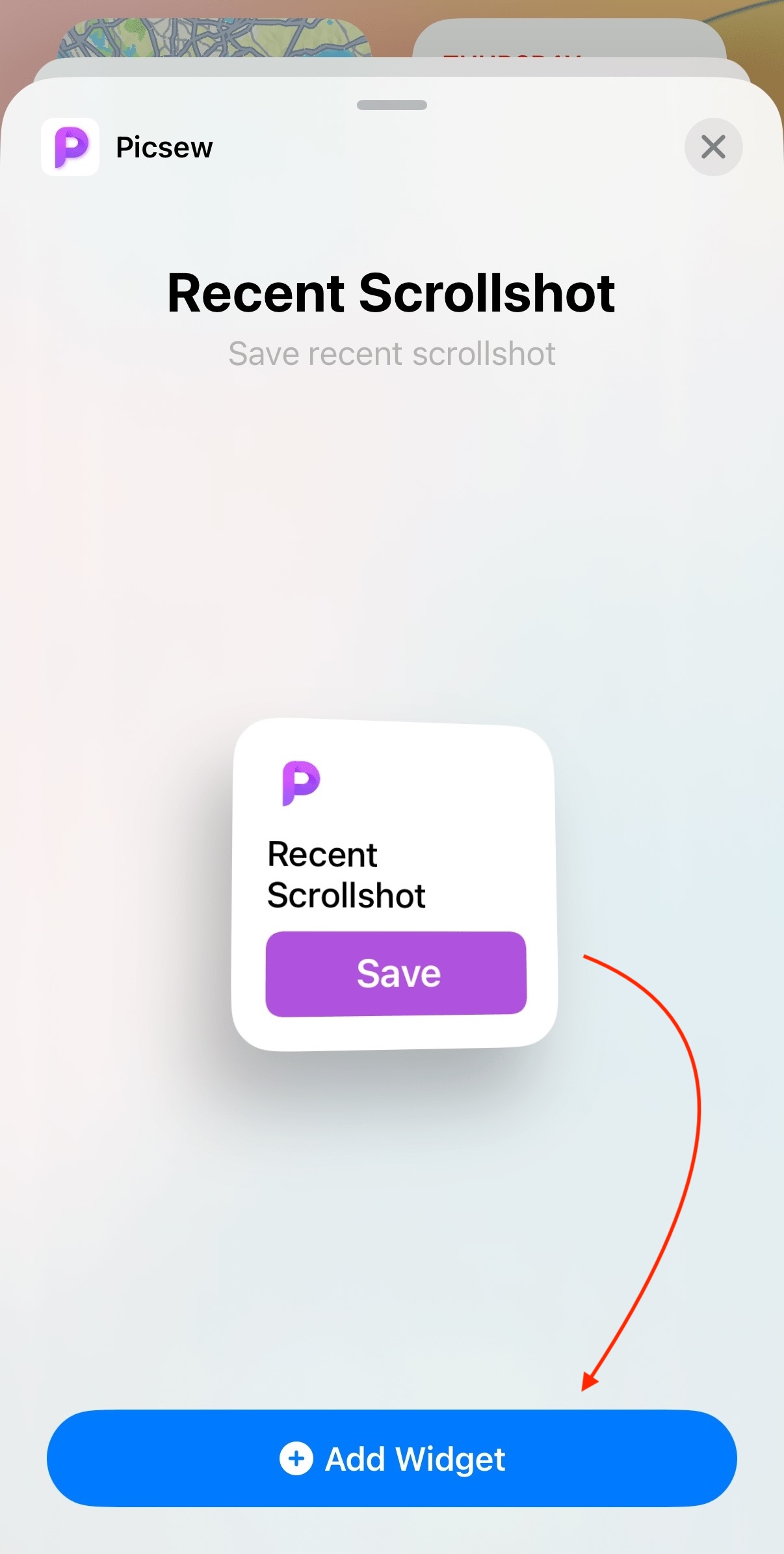
Enable Controls (Requires iOS 18)¶
-
Tap the "Add" button in the top left corner of the Control Center.
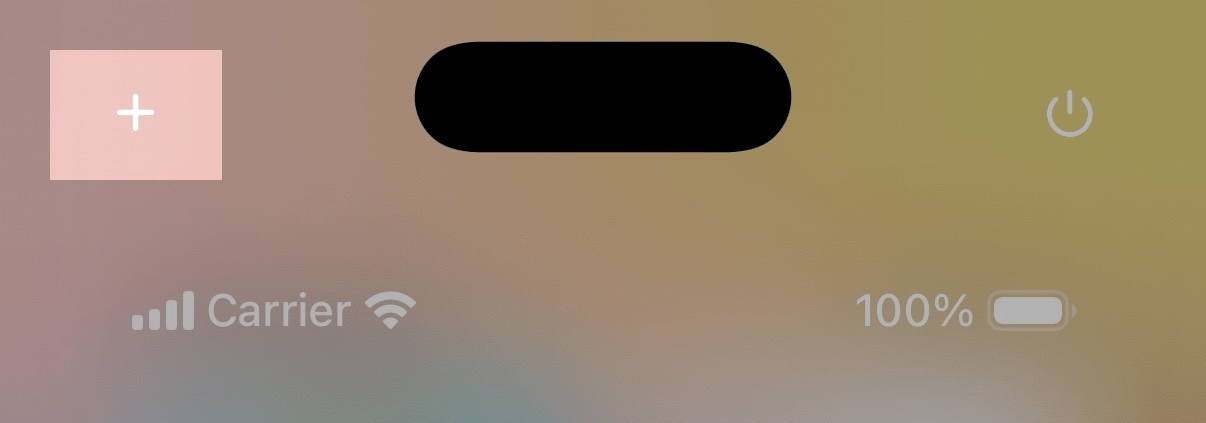
-
In the search box, type Picsew, then select the control you want to add.